How To Delete Calendar Events On Iphone
Has a calendar event passed? Here's how to delete it on iPhone.
Wondering how to delete calendar events on iPhone? You've come to the right place!
While the iPhone is capable of everything from allowing us to stream 4K movies to messaging our friends across the globe, to creating interactive AR environments, some of the most-used features of the iPhone are its simplest.
Specifically, most of use will use the iPhone for productivity features: email, social media, planning. And it's this last scenario which is where the Calendar app comes in.
The iPhone's Calendar app is among the oldest apps on the iPhone, first being introduced with the original iPhone in 2007. But since then most iPhone owners use the Calendar app on a daily basis.
The Calendar app is how we track our lives – not just checking the date, but outlining our daily events. And the Calendar app is packed with features including the ability to share calendars or event, get alerts before events, schedule repeating events, and even downloading third-party calendars that list specific events like national holiday's or a company's seminars.
But you get the most use out of the Calendar app if you keep it clean and tidy. That means deleting an event from your Calendar app once that event has passed.
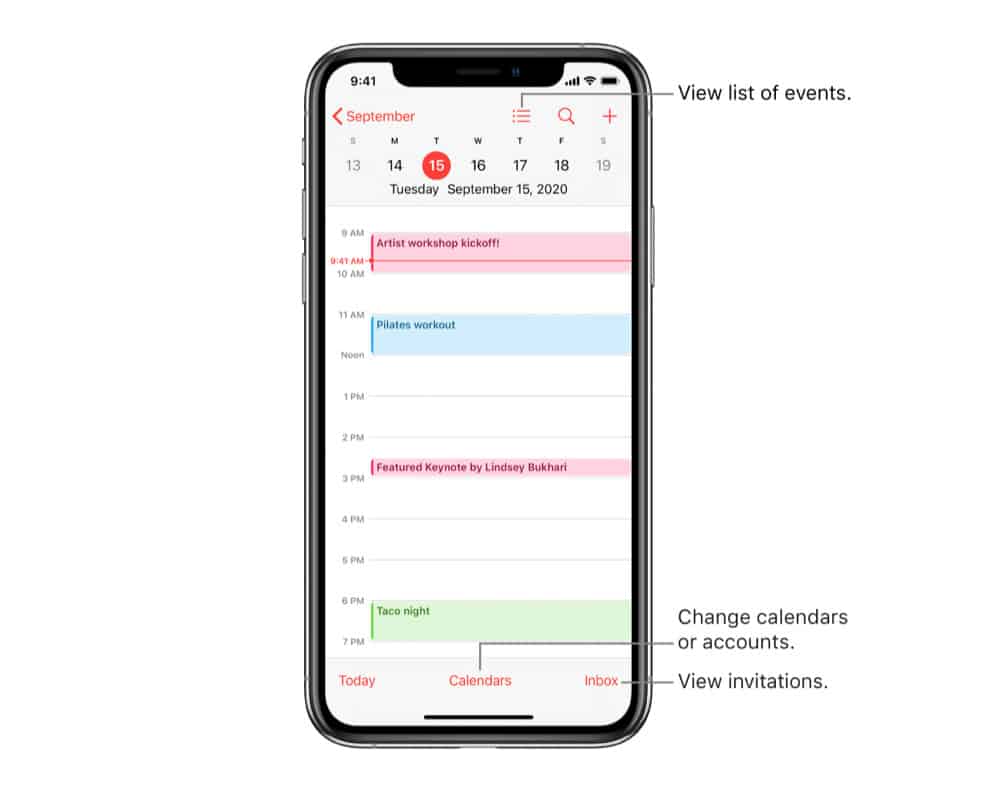
Singular Events VS Recurring Events
There are two types of events you can store in your Calendar app. Singular events and repeating events. Singular calendar events are one-offs – events that only happen once and will not happen again. Examples of singular events include:
- A dentist appointment
- A showtime for a specific movie you have tickets to
- A conference call scheduled for next week
Recurring events are events that repeat on your calendar. The rate at which these events repeat are dependent on the type of event. For example, a recurring event could be an event like
- Your wedding anniversary
- Your weekly company conference call
- An annual health checkup
While deleting a singular or recurring calendar event is mostly the same, there is a slight difference, which we'll outline below.
How To Delete Single Calendar Events On iPhone
Deleting a singular Calendar event is the easiest. Here's how to do it:
- Open the Calendar app by tapping on its icon.
- Find the event you want to delete and tap on it. You can find the event by looking for its listing in any calendar view, or find it by performing the search function in the app. Once you find it and tap on it, the event's listing will appear.
- In the event's listing, scroll down until you see "Delete Event" in red and tap on it.
And that's it! The event will be deleted.
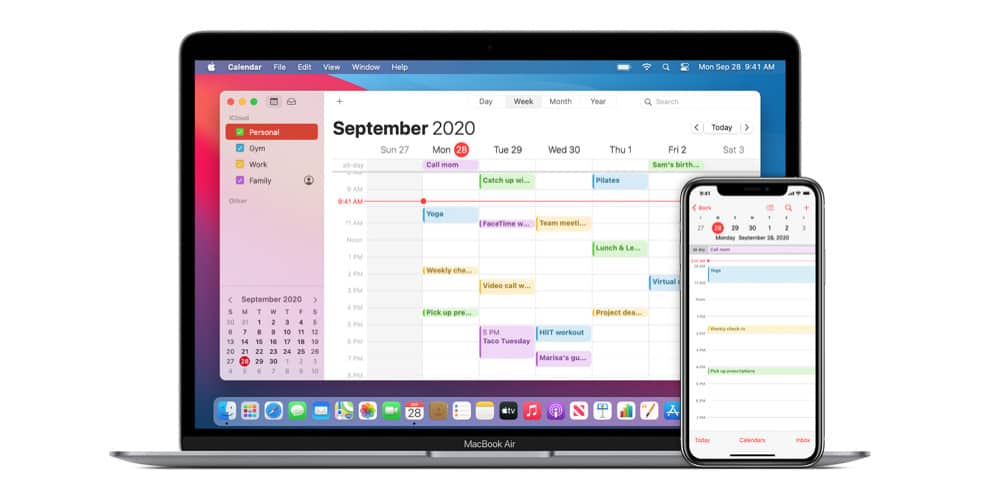
How To Delete Recurring Calendar Events On iPhone
Deleting a recurring Calendar event is almost as easy as deleting a singular Calendar event. Here's how to do it:
- Open the Calendar app by tapping on its icon.
- Find the recurring event you want to delete and tap on it. You can find the event by looking for its listing in any calendar view, or find it by performing the search function in the app. Once you find it and tap on it, the event's listing will appear.
- In the recurring event's listing, scroll down until you see "Delete Event" in red and tap on it.
- A pop-up will appear at the bottom of the screen. Tap "Delete This Event Only" to only delete the recurring event on that day. Or tap "Delete All Future Events" to delete that recurring event on that day and all recurrences of that event in the future.
No matter which option you select, the recurring event for that day will be deleted. But if you choose to delete all future recurring events, the event will be completely wiped rom your Calendar in the future too.
Be sure to check out how to access your clipboard on Android, too!
Frequently Asked Questions
-
Q: Does iPhone have a built-in calendar app?
Yes. The iPhone has a built-in calendar app called Calendar. It's be included on the iPhone ever since the iPhone debuted in 2007.
-
Q: Does the Calendar icon change?
Yes, on the iPhone the Calendar app icon is one of the few icons that are dynamic – that is, it updates. The Calendar app icon shows the current day of the week and date.
-
Q: Can the Calendar app show birthdays?
Yes, the Calendar app on iPhone has a built-in birthday calendar. If you want someone's birthday to show up in the birthday calendar, you need to add their birth date to their address card in the Contacts app.

Apple expert and novelist, Michael Grothaus has been covering tech on KnowYourMobile for the best part of 10 years. Prior to this, he worked at Apple. And before that, he was a film journalist. Michael is a published author; his book Epiphany Jones was voted as one of the best novels about Hollywood by Entertainment Weekly. Michael is also a writer at other publications including VICE and Fast Company.
How To Delete Calendar Events On Iphone
Source: https://www.knowyourmobile.com/user-guides/how-to-delete-calendar-events-on-iphone/
Posted by: whitesidesbegicke.blogspot.com

0 Response to "How To Delete Calendar Events On Iphone"
Post a Comment