how to add someone to discord call
Discord is an excellent platform for doing audio and video calls with friends along with the official meeting. If you plan to hang out with friends in this pandemic, you can do it through Discord. Group calling is one of the most valuable features of Discord.
If you plan to hang out or do a meeting on Discord, it is mandatory to know how to add someone to a Discord call. Once you know about this, you won't ever forget the way of adding someone in the Discord call. This nifty feature will make your hangout or meeting possible with less hassle.
The Ways of Adding Someone to a Discord Call
When you are the host of any server, you need to add the members to the call. You can add participants in two ways, and those are:
- Adding from the friend list
- Through an invitation link
How to Add Someone to a Discord Call from the Friend List
When you are the host of any server, the responsibility of adding members will be on your shoulder. If the members are familiar to you and are available on your friend list, the adding process is simple. The steps you need to follow for that are:
Step-1: Open Discord
To use Discord and access all of its functions, you need to download and install it on your computer first. Then open it on your laptop or desktop, create an account for yourself on Discord and log into it.
Step-2: Start the Call
Before starting the call, don't forget that you can only add members to this call who are present on your friend list. You need to select at least two members to start the call, and right after that, you will see some icons appearing. Click on the "Voice Call" sign to start the call with the selected members.

Step-3: Adding Members
When you are in the call, you will see some other signs appearing. Among those, there will be a sign for adding members to the call.
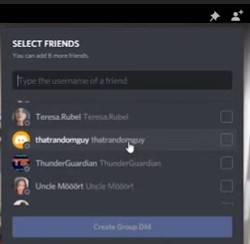
Press on the sign, and your friend list will appear on the Discord page. You need to select the participants you want to add to your call from there. There will be a tick sign on the right side of each selected member's name confirming the selection process.
After selection, click on "Create Group DM," and the members will join the audio call. When all the members are on the call, you can convert that audio call to a Discord group video call if necessary.

Adding Someone to a Discord Call Through an Invitation Link
In this way, you can add members to your call through an invitation link, and the necessary steps for that are:
Step-1: Open Discord and Start the Call
At first, you need to open discord on your laptop or computer. Then, start the call with some of the members from your friend list.
Step-2: Create the Invitation Link
When you are in a call, you will be on it through the server you created before. You will find the server list on the left of your screen, along with the server's profile image. As you will click on the server's profile image, the server's name will appear above with a dropdown menu.
When you press on that dropdown menu, a new tab will appear, having "Invite People" at the top.

Step-3: Sending the Invitation Link
As you will click there, the link will be created with having a "Copy" option below. Then, copy that link, and send it to the people you want to add to the call or meeting. You can send the invitation link by yourself or through the other members.
By clicking on that link, the desired member can join the call, as the host accepts the joining request. The link generally expires within 24 hours, but if you select "Set this link to never expire," the link won't expire. You may face a Discord call not working issue, and then you need to go through the whole process again.
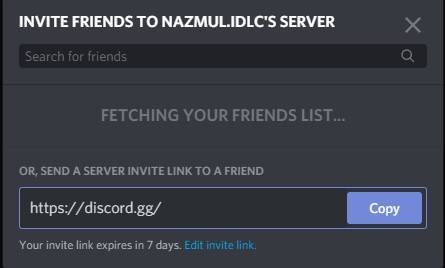
Discord vs Zoom Comparison – Can Discord Replace Zoom?
FAQs
Can I add someone to a Discord call without being friends?
Yes, it is possible to add someone to a Discord call without being friend of that person. To do so, you need to start the call with some friends first, then create an invitation link if you are the host. Send the invitation link to that person, and through that link, he/she can join the call.
How can I directly add someone to a Discord call?
If you want to add someone directly to your Discord call, that person must be present in your friend list. You need to start the call first with at least two members from your friend list. Then, click on the "Add People" icon, select the members from your friend list, and add them to the call.
Conclusion
To communicate with friends through video calls or for professional meetings, Discord is a well-trusted platform. The more you can add friends to the call, fun of hangout grows more. Any professional meeting also may require adding more members for discussion or other purposes.
For both these situations, the processes of how to add someone to a Discord call are much important. All you need to do is, start the call and add someone directly or through the invitation link. Once you gather proper knowledge about the whole member adding process, hopefully, you won't ever forget it.
how to add someone to discord call
Source: https://enjoytechlife.com/how-to-add-someone-to-a-discord-call/
Posted by: whitesidesbegicke.blogspot.com

0 Response to "how to add someone to discord call"
Post a Comment